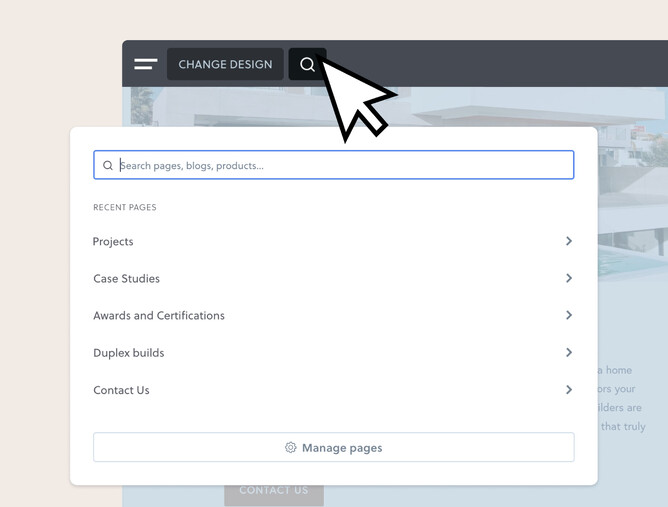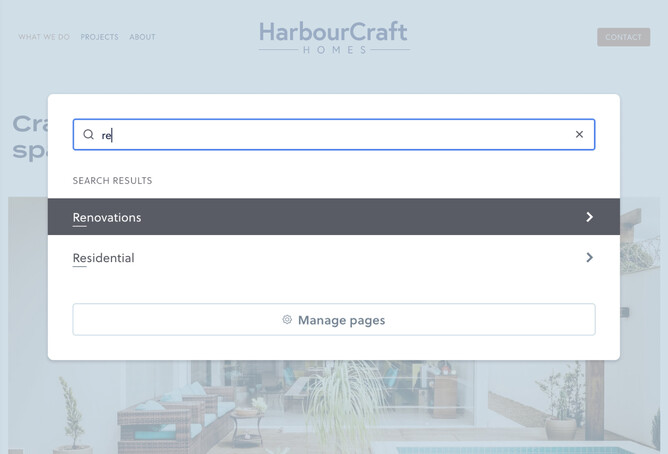Introducing the Quick Actions Menu—a new tool to help you move through your site faster. Getting back to what you were working on just got a whole lot easier. Your recently visited pages show up automatically, but if you need something else, just type a word, and it’ll pop right up.
Your recent pages—right there ⏩
No more digging through menus to find that page you were working on. Just click the search icon 🔎 to open the Quick Actions Menu. You’ll see your recent pages and you're right back where you need to be.
Need something else? Just start typing 🔍
If the page you're after isn't in the recent list, no worries. Start typing any part of the page name and the Quick Actions Menu will instantly search your site for it. Simple, quick, and always at your fingertips.
Keep moving without the clicks ⚡
With this tool, you can switch between pages using just your keyboard. You can press Command+K (Mac) or Ctrl+K (Windows) to open the menu, type a search then scroll through the search results with the arrow keys. Then press Enter to jump to the page once you've found it. It’s all about helping you move through your site quickly, keeping your focus where it needs to be.
More features coming soon 👀
Right now, the Quick Actions Menu helps you find and navigate pages faster. But that’s just the start! In future, we’d like it to do even more—like performing key actions—right from the menu. Stay tuned for updates.
Try it today!
Ready to speed things up? Hit the search icon or press Command+K (or Ctrl+K) to give the Quick Actions Menu a try. Recent pages will be there waiting, and if they aren’t, just start typing to find what you need.